How to Add Web Push Notification to Your WordPress Site : Web push notification helps you to get visitor back on your site/blog. This web push notification makes easy to you deliver your posts or content to your followers or subscribers. Here i am going to tell you about How to Add Web Push Notification to Your WordPress Site ?
We are using One Signal and OneSignal Push Notifications plugin on WordPress.
How to Add Web Push Notification to Your WordPress Site ?
Do this steps to add Web Push Notification
01 : go to https://onesignal.com/
02 : Click on sign up and fill the all required details of you and create an account.
03 : Check your email and verify your email account for OneSignal.
04 : Type Name of your app or website in Box.
05 : Choose your platform. ( I am suggestion now Web for WordPress site ) and click on Next Button.
06 : Select WordPress Plugin or Website Builder and WordPress for integration.
07 : Fill the details of your site on WordPress Site Setup
08 : leave as it is Advanced Push Settings(Optional)
09 : click on SAVE
Now you have to connect OneSignal with your Website
How to Integrate OneSignal with WordPress ?
01 : go to your WordPress Dashboard and install OneSignal Push Notifications plugin.
02 : Click on OneSignal Push tab on Menu bar.
03 : Click on Configuration Tab.
04 : Copy from OneSignal.com and paste here App ID, API Key, Safari Web ID
05 : Set your settings like this and leave as it is all the default settings. You may change texts and other settings as you want.
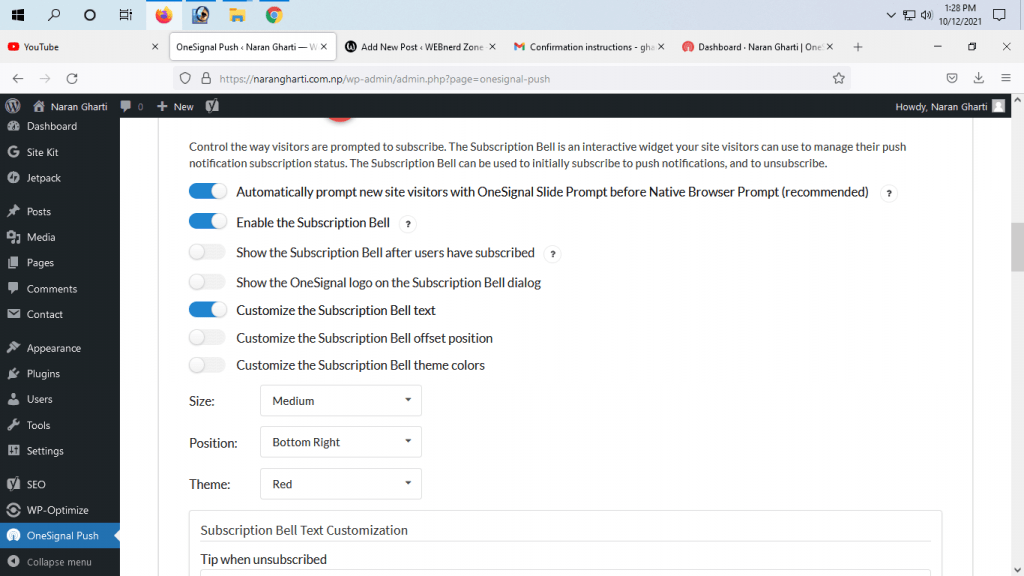
make sure you have checked mark on Send notification on post publish when you are publishing post. This button is located on OneSignal Push Notification of Post tab.
Congratulations ! Now you have successfully added Web Push Notification. You may check your subscribers and visitors performance in OneSignal.com Dashboard.
If you want to read how to add your site on google search click here : How to upload WordPress website/blog on Google Search ?


Dear Website Owner,
I hope this email finds you well. I recently discovered your website and was impressed by the quality of your content and the helpful information you offer to your audience. In light of this, I would like to propose a backlink exchange that could benefit both our websites.
My website, https://m.cheapestdigitalbooks.com/, is focused on providing affordable digital books to readers around the world. We currently have a strong online presence with a Domain Authority (DA) of 13, a Page Authority (PA) of 52, and a Domain Rating (DR) of 78. Our website features 252K backlinks, with 95% of them being dofollow, and has established connections with 5.3K linking websites, with 23% of these being dofollow links.
I believe that a mutually beneficial backlink exchange could be of great value for both of our websites, as it may lead to an increase in website authority and improve our search engine rankings. In this collaboration, I am willing to add backlinks from my website using your desired keywords and anchor texts. In return, I would be grateful if you could include backlinks with my desired keywords and anchor texts on your website.
I kindly request that you visit my website, https://m.cheapestdigitalbooks.com/, to get a sense of the potential benefits this partnership could bring to your site. I am confident that this collaboration will provide a win-win situation for both parties, and I look forward to learning more about your thoughts on this proposal.
Thank you for considering my offer. I am excited about the potential growth this partnership may bring to our websites and am eager to discuss the details further. Please do not hesitate to reach out to me at your convenience.
Best regards,
David E. Smith
Email: david@cheapestdigitalbooks.com
Address: 3367 Hood Avenue, San Diego, CA 92117