How to Create Subdomain and install WordPress ? : Subdomain is a domain which is depend to other main domain. If we need any alternative sites which is depending on main sites we have to create subdomains.
Table of Contents
How to Create Subdomain and install WordPress ?
How to Create Subdomain in cPanel?
Step 01: log in to cPanel.
Step 02: Scroll to domains section and click on subdomains
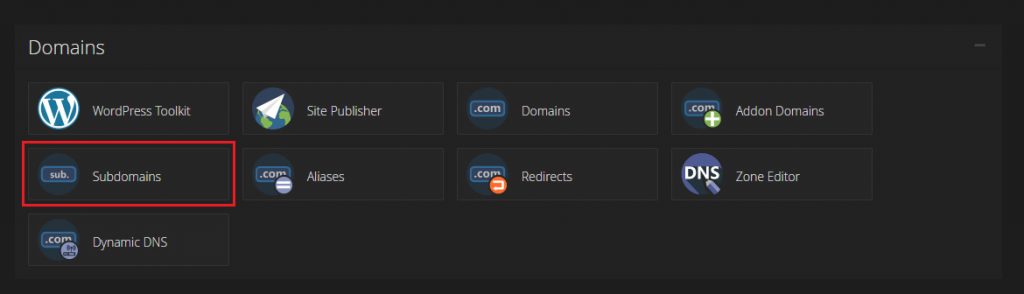
Step 03: Set keyword on sub domain and choose main domain and click on create button.
Step 04: Subdomain URL be like : https://subdomainkeyword.yourmaindomain.com
Install SSL Certificate on subdomain
Step 01: go to your DNS management
(If you didn’t set your host in cloudflare read this article to set cloudflare : https://webnerdzone.com/setup-cloudflare-free/ )
Step 02: Add DNS Record
( Type = A , Name = subdomain keywords, Content= ip address )
Step 03: Go to cPanel and scroll to SSL status
Step 04: Select your domain url and click on Run auto ssl
Congratulation SSL has been installed !
(If your hosting provider didn’t provide Free SSL you can get free SSL from CloudFlare.)
Turn on https://
Step 01 : Log in to your cPanel and click on domain button.
Step 02 : Select subdomain and turn on Force HTTPS Redirect.
How to install WordPress on subdomain ?
Please read this https://webnerdzone.com/how-to-install-wordpress/ my article for complete detailed WordPress installing process in cPanel. You have to choose your subdomain in domain section.
If you don’t need guide in detailed to install WordPress i will tell you some important process here.
Log in to your cPanel > scroll to softaculas apps installer > WordPress > Install Now
Choose https:// > Choose your sub domain > Leave black in directory
Set your site name and admin username password
click on Install button.
Congratulations Your WordPress is installed on subdomain.
Please read this article for basic settings after installing WordPress : https://webnerdzone.com/basic-settings-of-wordpress-after-installing/
Thank You for reading !
Please give me a suggestions and feedback to my work on comment sections below.


