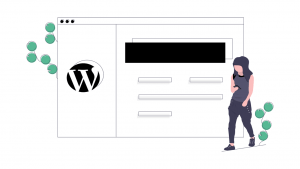Basic settings after installing WordPress : Are you planing to use WordPress? Do you know how to install WordPress? If you don’t know How to install WordPress Read this How to install WordPress in cPanel ? to install WordPress and come back here.
Did you install WordPress? Do you want to get start with WordPress ?
Do you know How to start on WordPress? Actually what is WordPress? How does WordPress works? What is the benefits of WordPress?
If No! You are here at right place. We are here going to learn basic settings after installing WordPress
Table of Contents
Introduction of WordPress Dashboard
You have to login your admin user. Default admin log in link will be like this eg: https://yoursitename.com/wp-admin
After Log in your Admin User id. You will redirect to your admin dashboard page. Admin Dashboard is looks like this.

You can see menu bars on left side. In dashboard home tab you can remove or add any shortcuts of plugins.
Menu bar on WordPress Dashboard
Short Descriptions of menus.
Home : Home tab is your dashboard home page.
Updates : Here you can get notifications on any update availability of WordPress, Themes, Plugins etc.
Post : From here you can write/edit/publish post on your blog/Website.
Media : This is your media library where you can upload and browse images/video/mp3/files which you have uploaded.
Pages : From this tab you can add/edit/publish web pages.
Comments : From this comments tab you can see comments from your visitors. You may reply/remove/approve comments.
Appearance : You can install or change theme from here.
Plugins : You can add features on your website by installing plugins from here.
Users : From this user tab you can add new user or upgrade/edit information of existing user
Tools : This Tools helps us to import and export site data and see site health.
Settings : From this Settings tab We can do some important settings like: Site name, URL, Date and Time, Permalinks, Reading, Writing, Privacy Policy suggest etc.
Collapse Menu : By clicking on this tab menu panel will be smaller with icon only.
If you installed any theme or plugins you will get separate menu tabs of themes/plugins in this menu bar.
Basic settings after installing WordPress
After learning introductions now we are going to do some basic settings on WordPress.
01. Log in & Home in WordPress
Step 01 : Log in your Admin user.
Step 02 : Clear all the stuffs from home page from Screen option tab on top. We will bring useful shortcuts only letter.

02. Settings in WordPress
Click on settings and you will land on general settings.
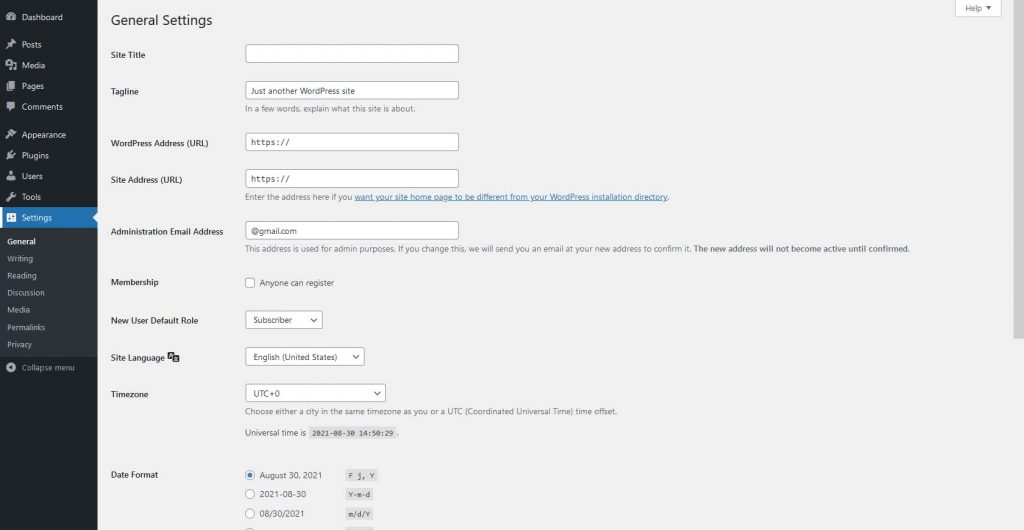
01. General Settings
01.: Add Site Titles, Tagline
02.: Make sure your site url is in https:// format not only http:// . (If you are unable to make https:// check your SSL Certificate status. Read this for how to get free ssl certificate: How to setup cloudflare free in 2021 ? )
03.: Set your administration Email Address.
04.: Make sure are you going to or not going to allow visitors to create an user id. If you going to allow create id you have to tick marked on anyone can register.
05.: Set user Roll. (I am suggesting to set as Subscriber)
06.: Set Site Language
07.: Set your Timezone, Date format, Week start day.
08.: Click on save changes
02. Writing Settings
You may skip this settings as it is because default settings are good.
03. Reading Settings
In this reading settings we have to set our home page and blog post page.
Step 01 .: Create a home page on pages tab.
Step 02 .: Go to Reading settings and In Your homepage displays choose A static page (select below). Choose your Home page and blog page.
Make sure you have not tick marked on Discourage search engines from indexing this site. If you tick marked on this checkbox search engine crawler can not crawler your sites.
04. Discussion Settings & Media Settings
You may skip this settings as it is because default settings are good. If you want to do customized you can do as per your required.
05. Permalink Settings
This Settings is most important settings for SEO. Permalink works for create url link for your post/page. I am suggestion you to choose Post name for permalinks.
06. Privacy Settings
You can skip this settings because WordPress creates default Privacy & Policy page with suggestion words. You can edit your Privacy Policy in Privacy & Policy page.
Now your basic settings is ready now you can install any theme/plugins or create pages/posts. To read how to install theme click here : How to install wordpress theme from themeforest ?
To download WordPress themes go to Themeforest
Thank You for reading my article about Basic settings after installing WordPress
If you have any confusion and helps or Feedback to this my work Please leave a comment below or contact me on contact page.